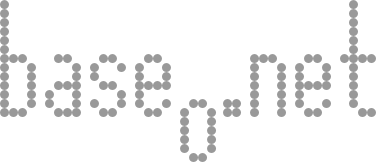Getting a Samsung ML-2010 to Work in Debian Linux Amd64/x86_64
I recently bought a Samsung ML-2010, which is a nice laser printer for home use, and tried to set it up on Debian, only to discover that Samsung wasn’t hip to my architecture, namely amd64/x86_64. It’s no matter, their printer drivers still work, but you have to hack around a bunch of their checks. I’m documenting them here because I’d rather not forget when I reinstall, and it’s probably useful for others to know about it.
Step 1 - Install the necessary packages - In my case all I needed to install was ia32-libs, because I already had all of the other packages needed installed. The samsung tool uses cupsys, so you may need to install the cupsys package and it’s dependencies.
Step 2 - Unpack the driver - Get the driver from Samsung and untar it, producing a directory called “image”
Step 3 - Hack around the glibc detection - The setup program is “smart” and tries to detect if there is a GLIBC with a high enough version. The bad news is that it uses the wrong version, because it is not familiar with the ia32-libs positioning of it. Luckily, it uses a script to do it’s dirty work, so I just changed scripts/test-libc.sh to this:
[cc lang=”bash”]
!/bin/sh
#
Test the Libc version and make sure it is > 2.0
# exit 0 [/cc]
Mostly because I know that we meet the requirement of glibc > 2.0.
Step 4 - Run the setup program directly - The setup script (script.sh) doesn’t like to run on x86_64 architectures, because of it’s architecture checking. This is annoying, so looking into script.sh, find the program that it runs and run it directly, that is, run ./setup.data/bin/Linux/x86/glibc-2.1/setup.gtk as root (it will be putting things in /usr/local).
Step 5 - Add your printer to the setup utility - run /usr/local/linuxprinter/bin/linux-config and add the printer. It’s pretty straightforward, and actually follows the docs which Samsung gives out from here on.